How to add DKIM and DMARC records to your email

DKIM and DMARC records are now required by Google and Yahoo if you want to bulk send emails but they are also useful for your private custom domain email because without them your emails can get blocked by various firewalls.
Add a DKIM record
1 - If you’re using namecheaps’s emails solution (Private Email), go to email settings and look for the Show DKIM button.

2 - Click on it and copy only the value between the quotes.
default._domainkey IN TXT (" THIS VALUE ");

3 - Go to your favorite DNS manager and add a new DNS record with the following:
Record Type: TXT
Name: default_.domainkey
Value: THE VALUE BETWEEN QUOTES
TTL: use the default or leave it empty

Check if the DKIM record is doing the job
Try to send an email to you using your custom domain email address, once you got it check the headers of that email, for example on Gmail you should see PASS for the DKIM field.

If you don’t see this, wait 24 hours for those DNS records to be up-to-date.
Add a DMARC record
DMARC also helps authenticate email messages. It tells email servers what to do after checking a domain’s SPF and DKIM records, which are other ways to verify emails. You can read more about this here.
1 - There are many ways to configure this, you can use this guided generator to generate a value for this record.
2 - Go to your favorite DNS manager and add a new DNS record with the following:
Record Type: TXT
Name: _dmarc
Value: YOUR VALUE
TTL: use the default or leave it empty
Check if the DMARC record is doing the job
Try to send an email to you using your custom domain email address, once you got it check the headers for that email. Look for dmarc=pass if you find this, everything should be ok.
If you don’t see this, wait 24 hours for those DNS records to be up-to-date.
If you encounter any other issues, feel free to leave a comment and I will get back to you!
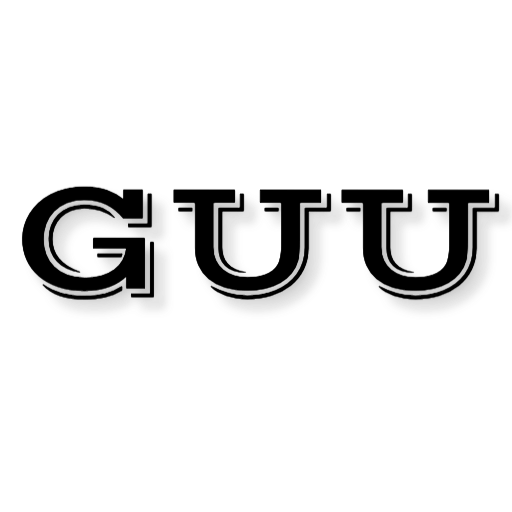
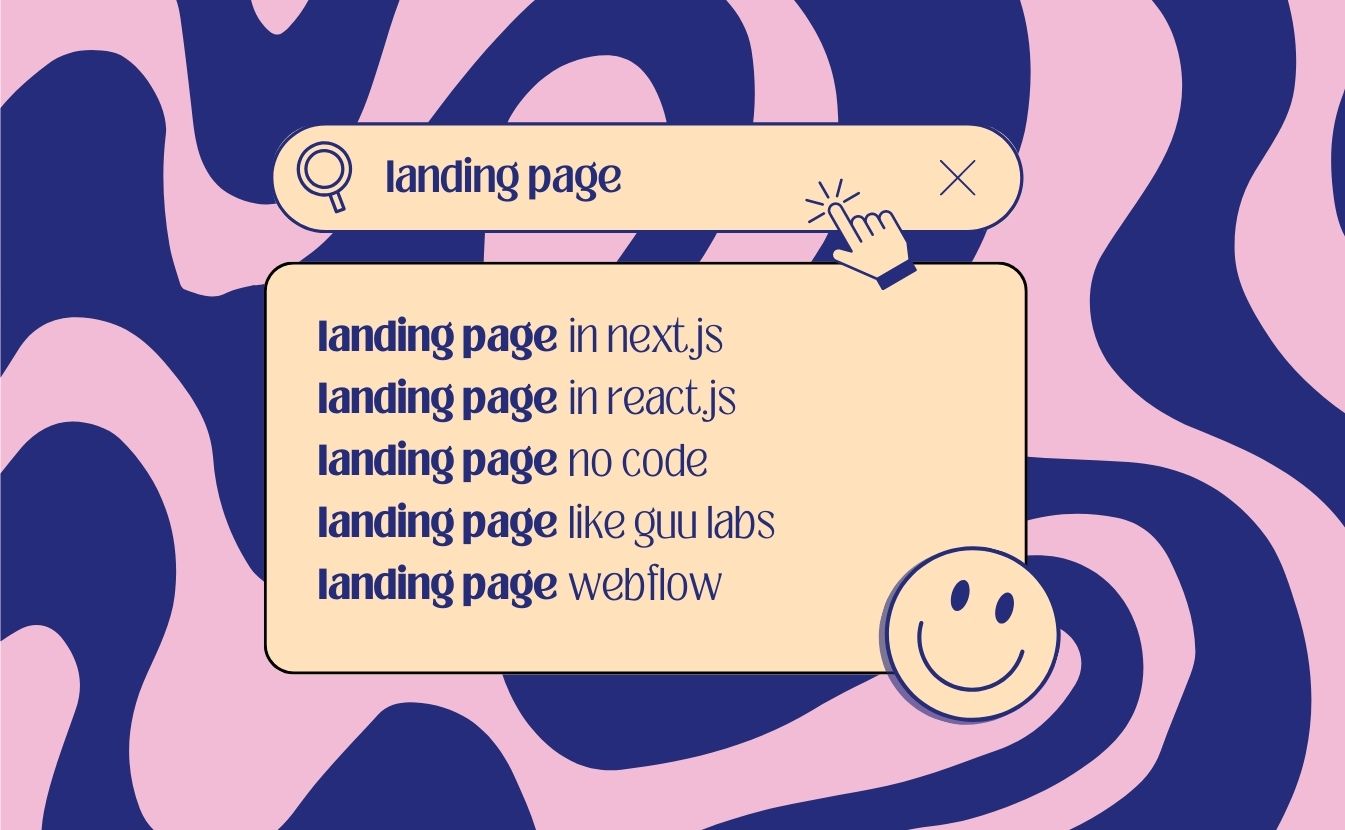


Comments